Set up a survey round to get a survey link ready for distribution using a trust admin account
Once you have the final survey template, you're ready to launch the survey!
Step 1: Prepare for launch
- Open your survey template
- Click Prepare for launch
- Click Continue
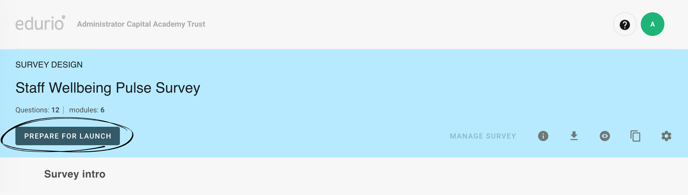
Step 2: Add respondents
- Select the schools you want to add to the survey
- Click Add
- Click Confirm
(it may take a while for the schools to be added!)
.png?width=688&height=195&name=EU%20Support%20Hubspot%20(narrow%201340x380).png)
Step 3: Start survey
- Select all of the schools you have added in the Respondents and response table
- Click Actions
- Click Start
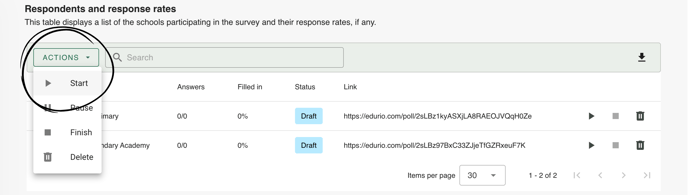
Step 4: Change survey status
- Click Launch survey at the top of the page
- Click Confirm

Your survey is now active and it's time for school administrators to log in, retrieve and share their school's survey link with respondents! How to distribute the survey links for a trust-wide self-serve survey