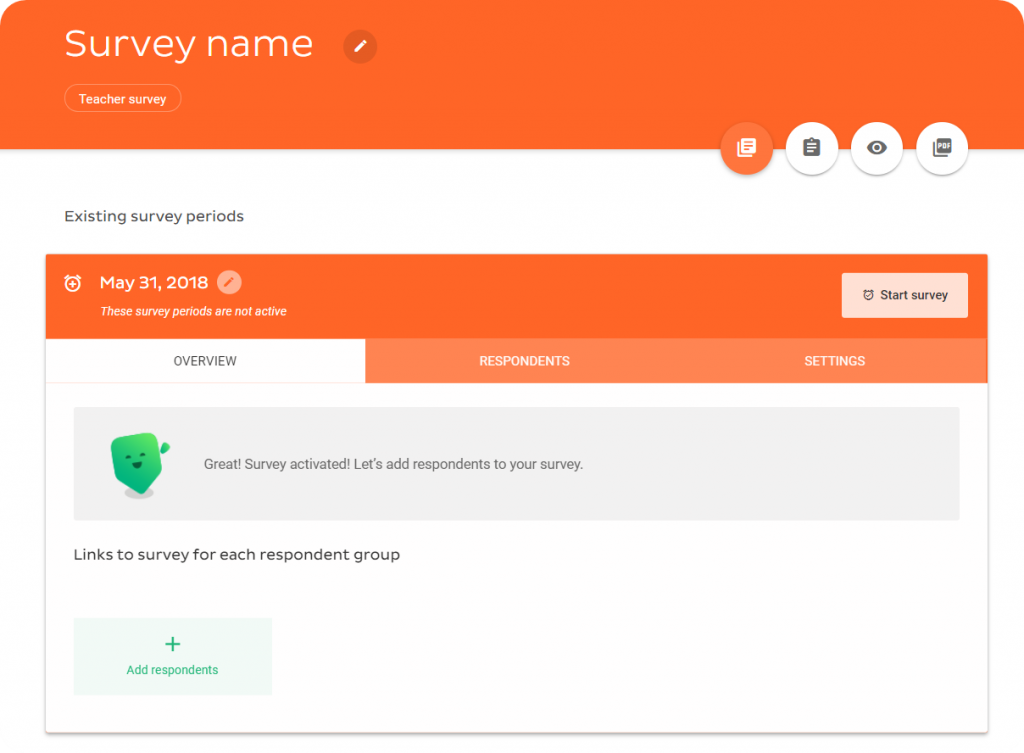Create new survey
Using the Edurio platform, you can not only use our survey templates, but also create your own, personalized survey. To create a survey, follow these steps:
- Go to the “Surveys” section
- Choose “Create New Survey” and then “Create new”
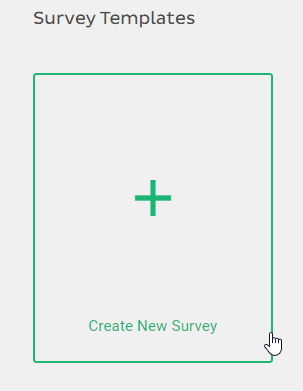
- Enter the survey name
- Choose the type of survey
- If already prepared, you can fill in the survey’s intro and outro texts (you will also be able to add this information in later steps)
- Click “Save”
Add modules and questions
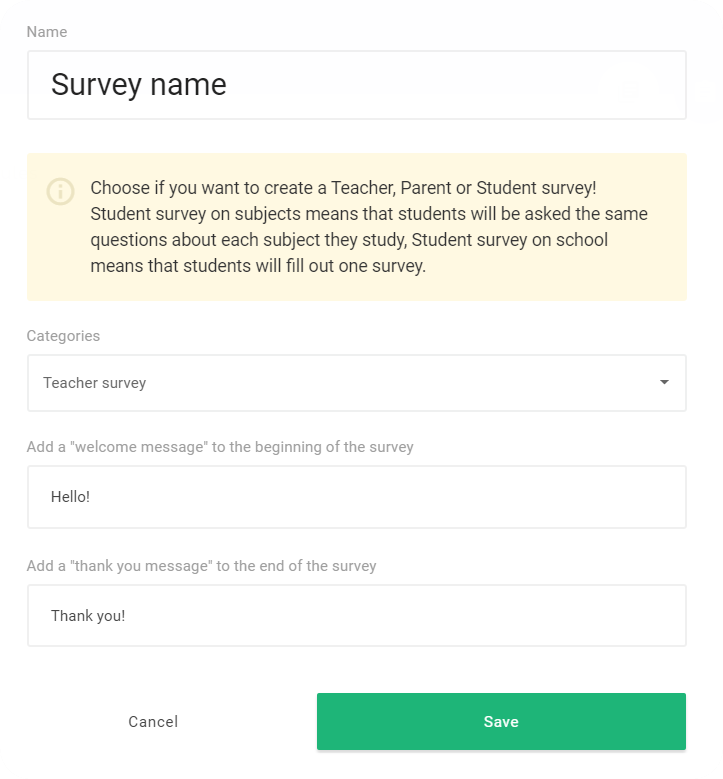
- To add a survey module, click “Add new module” and then click on the pencil icon to edit the module name.
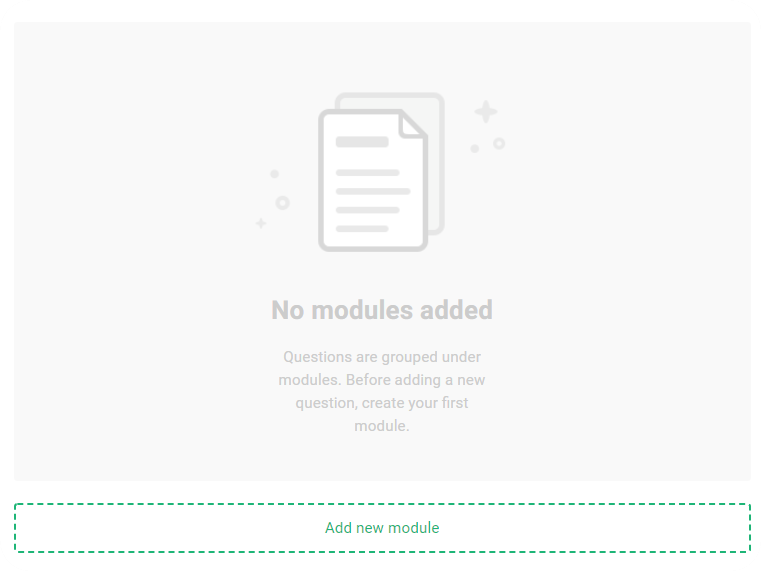
- To add a question, click on “Add a new question” or click and drag the question type from the Question types panel on the left side into the desired module.
Please note: Modules and how questions are grouped will not be visible to respondents, but are a tool for survey owners to categorize surveys questions. Modules will be seen in the Results section, analyzing averages of each module.
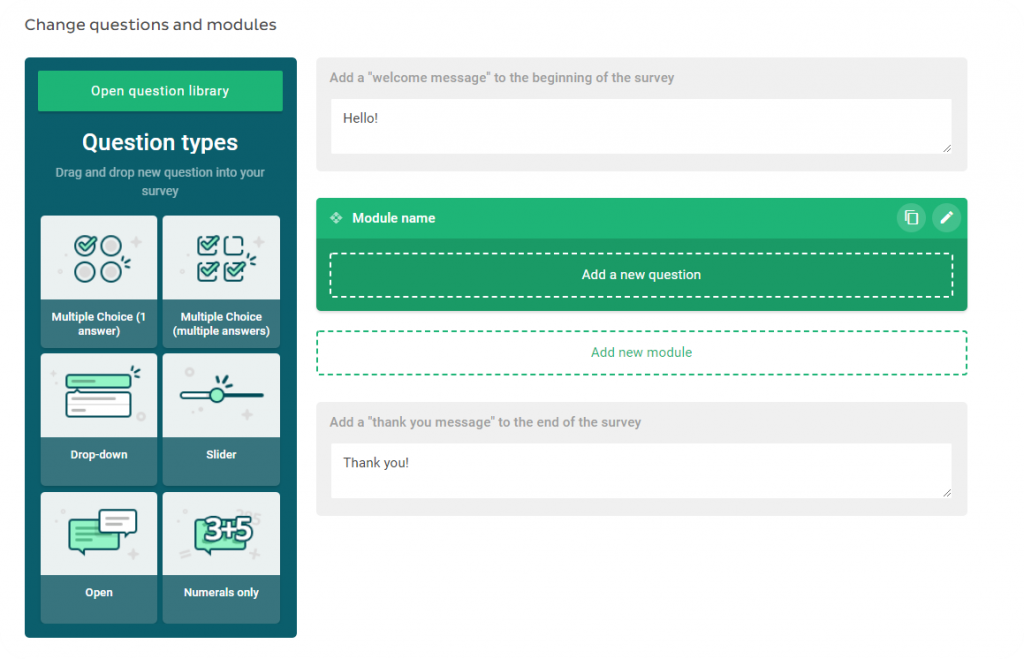
When you’ve added a question to a module:
- Fill in the question text
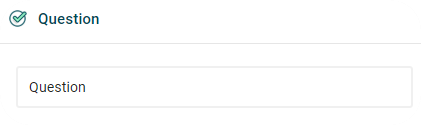
- Ja nepieciešams nomainiet jautājumu veidu
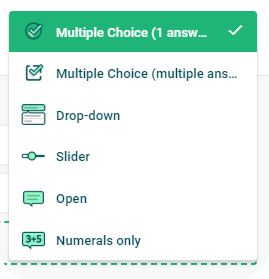
- Choose what type of question responses you wish to use and fill in the desired responses.
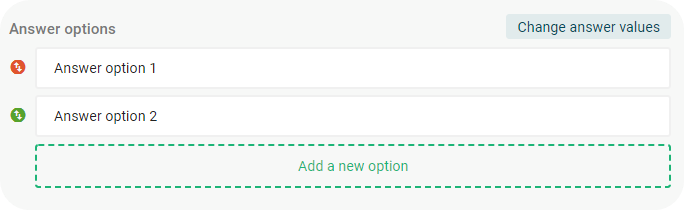
- If necessary, make adjustments to the answer values, their order and scale.
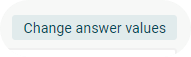
- If necessary, select whether or not this question will be “Required” (meaning respondents will not be able to continue if they do not choose a response).
- If necessary or beneficial, add a question description, which will appear next to the question as additional guidance for respondents about the question (giving a specific example, explaining terminology, etc.)
- Select whether or not to add a comment box below the question to allow respondents to add a comment.
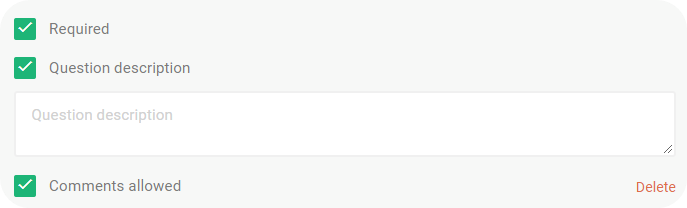
When all questions have been added, review the survey to make sure everything is correct by reviewing all survey questions (clip board icon), by previewing the survey (eye icon), which will allow you to see the survey how the respondents will fill it, or by downloading a PDF file of the survey questions.
Create a survey period
If everything is correct, then click on “Create survey with these questions” and then, “Create new survey period”
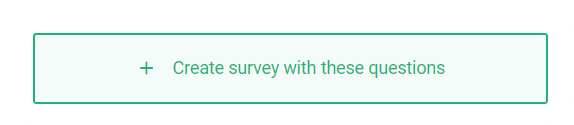
At this step, add the survey respondents (under the tab “Respondents”), check the settings to make sure everything is correct and when everything is ready, click “Start survey”. Your survey will now be open for respondents to complete.