Follow this guide to carry out a survey on your own using Edurio Unlimited / Edurio HR features from your trust account
Step 1: Choose your survey content
- Access your Trust administrator account
- Log in to your Edurio administrator account via edurio.com/users/login
- Go to the Surveys section found in the sidebar on the left hand side:
- Choose one of the many Edurio surveys (Show more) (for detailed instructions go to article Adapting an Edurio template)
- Create a custom survey by clicking on Create custom survey (for detailed instructions go to article Creating a custom survey from scratch)
Step 2: Prepare for launch
- Set up a new survey with these questions
- Once you're happy with the final version of the survey, click Prepare for launch
- Confirm by clicking Continue
- Add respondents
- Select the schools you want to add to the survey
- Click Add
(it may take a while for the schools to be added!)
- Finish the setup and retrieve the survey links
- Click Launch survey
- Click Confirm
- Click Start survey round for each of the schools
Step 3: Share the survey links
- Communicate survey access to respondents
- Share the link/-s with all schools
- Monitor and drive engagement
- Monitor the response counts through the Results section
- Remind schools to remind respondents to share their voice!
 You can download and edit this toolkit template to share the information about the survey with schools!
You can download and edit this toolkit template to share the information about the survey with schools!
Step 4: Close your survey
- Close the survey
- Click Finish survey round for each of the schools
- Click Confirm
- Start working with the results!
- Navigate to section Results to start analysing your results!