Follow this guide to carry out a survey on your own using Edurio Unlimited or Edurio HR features
Step 1: Choose your survey content
- Access your administrator account
- Log in to your Edurio administrator account via edurio.com/users/login
- Go to the Surveys section found in the sidebar on the left hand side:
- Choose one of the many Edurio surveys (Show more) (for detailed instructions go to article Adapting an Edurio template)
- Create a custom survey by clicking on Create custom survey (for detailed instructions go to article Creating a custom survey from scratch)
Step 2: Set up and launch your survey
- Set up a new survey with these questions
- Once you're happy with the final version of the survey, click Launch survey
- Confirm by clicking Launch
- Rename your survey period
- Click the edit icon next to the title automatically given
- Add respondents
- Click Add respondents or navigate to tab Respondents
- Add a respondent group:
- Choose and click on an existing group (more info in article Creating and using groups)
or - Create a new group (more info in article Creating and using groups)
- Choose and click on an existing group (more info in article Creating and using groups)
- Finish the setup and retrieve the survey links
- Once everything's ready to go, click Start survey
- Your survey is now active and the survey link can be shared with survey respondents. Copy your survey link/-s and follow the steps in the 3rd part!
Step 3: Distribute survey links
- Communicate survey access to respondents
- Share the link with all respondents through safe and convenient communication channels
- Monitor and drive engagement
- Monitor the response counts through the Results section
- Remind respondents to share their voice!
 Here are tips on how to maximise your survey's response rate!
Here are tips on how to maximise your survey's response rate!
Step 4: Close your survey
- Close the survey
- Click Pause survey
- Click Finish survey
- Start working with the results!
- Click View Results to start analysing your results