By adding a respondent group to a survey, you will be able to get a unique survey link for that group
Using groups
Create groups for the respondent group or groups you want to survey. Creating a group will allow you to get a unique link for that group and monitor response counts for that group during the survey live period.
Example 1. A school has launched a Pupil Behaviour Survey. All pupils have 1 link to fill.
Tip: Having 1 link will make distributing the survey easy. Demographic filters can be created based on the questions within the survey.

Example 2. A school has launched a Pupil Behaviour Survey. Each pupil year group has a group.
Tip: Having a separate link for the each year group allows to keep track of response counts for each year group. Not mixing up the survey links when distributing them is important here!

How to create a group?
- Navigate to section Groups
- Click New group
- Type the name of the group you want to add
- Click Save
How to add a group to survey?
Follow instructions in the Main Guide on how to set up a new survey round and add respondent groups to it.
How to add a new group to an existing survey?
If you have set up a survey round and want to add a new respondent group, you're able to do so. Note that if you have started the survey, you won't be able to remove the respondent groups you add!
- Navigate to section Surveys
- Click on the survey you're running under My surveys
- Click Add respondents or navigate to tab Respondents
- Choose and click on an existing group or create a new group